Carousel - Courses
Add a carousel of courses with heading, optional CTA and text.
How to use
Each course is a separate piece of content. Adjacent Carousel - Courses content items are wrapped together to create a carousel. Recommend to add a minimum of 6 courses in a carousel, there is no maximum number.
For the first Carousel - Courses in a carousel:
- Add a Heading
- Optionally add Quick-Nav Text to be picked up the Quick Navigation Bar/Progress Navigation Bar
- Choose a Carousel Colour: Pink or Purple
- Optionally add a CTA button. Add CTA Text for the button text and either select a section or content item for the CTA Internal Link (ignore the Use default link text checkbox), or paste the full URL for the CTA External URL (please do not enter both)
- Optionally add Flavor Text, this display below the carousel
For each Carousel - Courses add the Course by selecting a Course content item from the Site Structure (please see the screenshot that corresponds to each number:):
- Use the Add content link button (circled in yellow)
- Locate a Course section in the Site Structure
- In the section select the Course content item
- Once you select the content item your populated element should show the path to the section followed by the name of the content item (highlighted in yellow)(ignore the Use default link text checkbox)
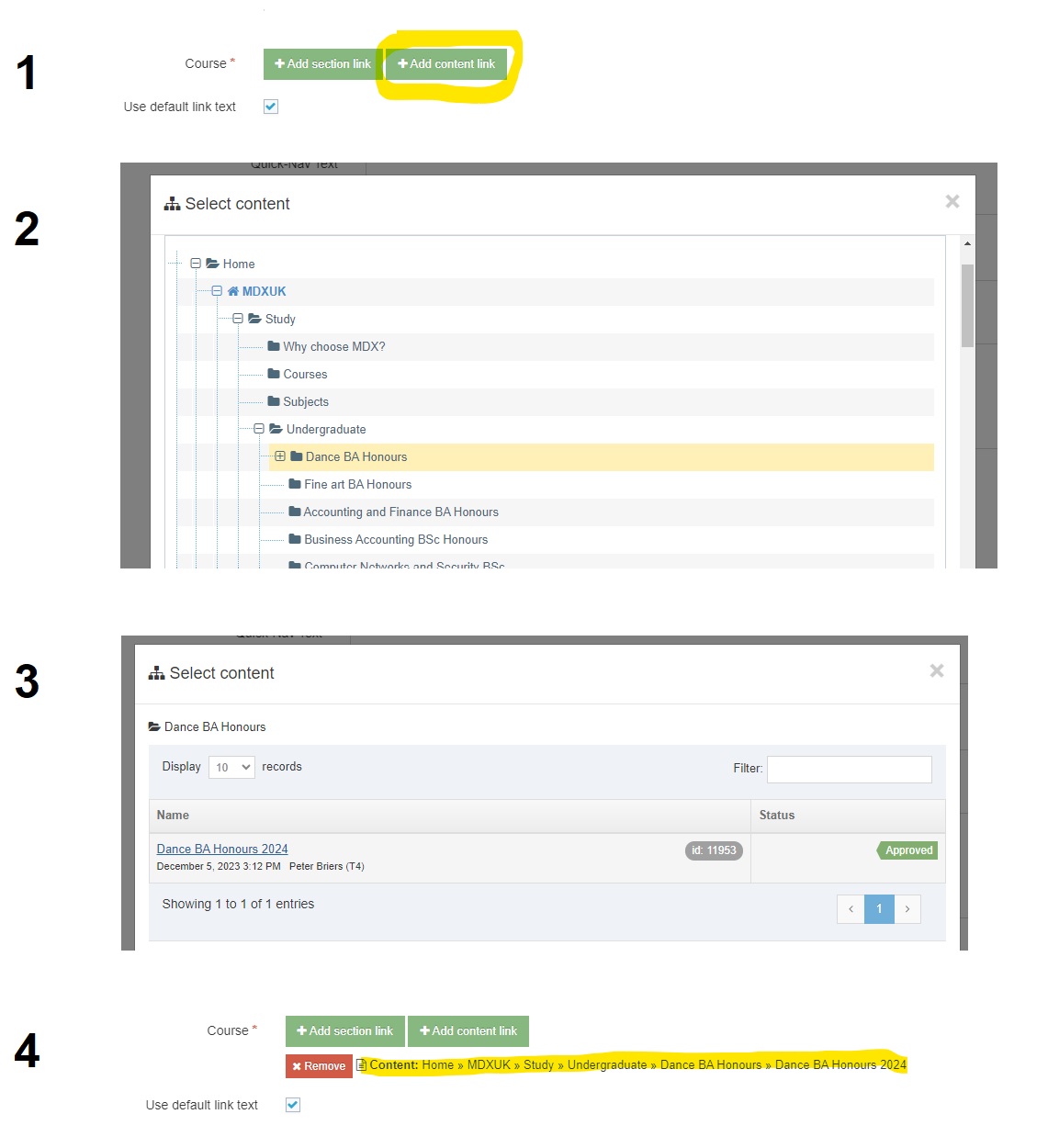
Content Type Details
ID: 431
Name: Carousel - Courses
Description: A carousel with a CTA and images that displays Courses with a corresponding link. Each course is a separate content item.
Minimum user level: Contributor
Content Type Elements Details
| Name | Description | Size | Type | Required |
|---|---|---|---|---|
| Name | The Name Element | 80 Characters | Plain Text | Yes |
| Heading | Add a Heading, for example "Frequently asked questions", set on the first content item | 250 Characters | Plain Text | No |
| Quick-Nav Text | This text will be used for the Quick Navigation Bar/Progress Navigation, set on the first content item | 24 Characters | Plain Text | No |
| Carousel Colour | Select a colour from the list, set on the first content item | N/A | Select Box (List: Course carousel Colour) | No |
| CTA Text | Add text for a CTA under the Heading, set on the first content item | 50 Characters | Plain Text | No |
| CTA Internal Link | Select a section/content for an internal link | N/A | Section/Content Link | No |
| CTA External URL | Enter full URL including https:// for external URL, only enter this if you are NOT entering an internal link | 250 Characters | Plain Text | No |
| Course | Select a course content item from the Site Structure | N/A | Section/Content Link | Yes |
| Flavor Text | Add text below the carousel, set on the first content item | 250 Characters | Plain Text | No |
Examples
Purple with CTA and Flavor Text
Achieve more with professional practice and work based learning courses
Courses with work placementsCareer-focused courses that give you strong industry links and hands-on experience.

