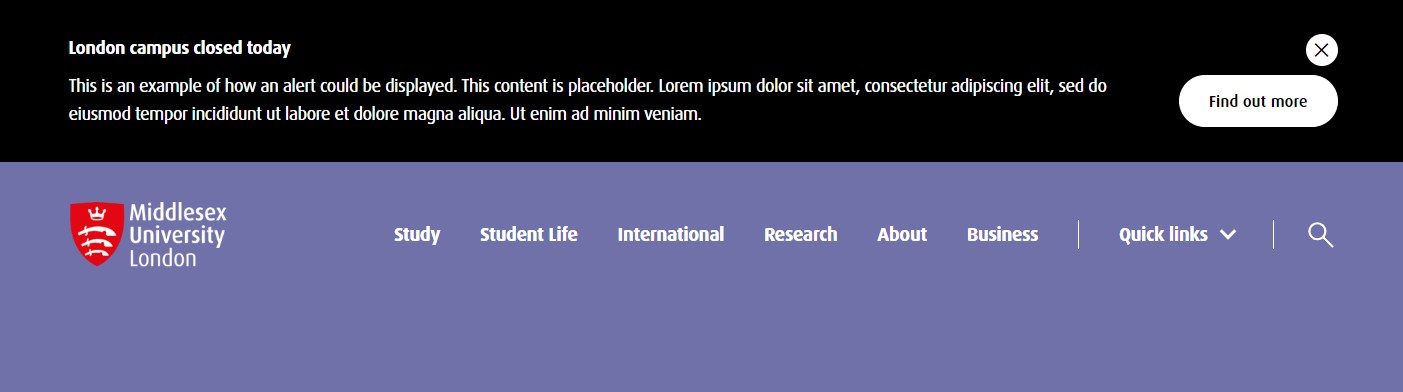Emergency Notice
Add an emergency notice banner to every page on the website.
How to use
Use the Emergency Notice content type when a message needs to be displayed across the whole site quickly for a short period of time. For longer term, less urgent messages use the Site Wide Notice content type.
- Add content to section Site Assets » Emergency Notices
- Add a Title and a Description
- Choose a Notice Type:
- Emergency - cannot be dismissed
- Notice - can be dismissed
- Optionally add a CTA button. Add CTA Text for the button text and either select a section or content item for the CTA Internal Link (ignore the Use default link text checkbox), or paste the full URL for the CTA External URL (please do not enter both)
- Use the Publish date and Expiry Date elements on the Options Tab to schedule notices
The Instant Publish Listener is configured at System Administration > System settings > Preview & publish to automatically publish pages that use the Emergency Notice Content Type. This means that when a notice is added or updated, the section will automatically publish, and the notice will appear on all pages of the website – no separate publish action is required.
A JSON file is published containing emergency notice(s). The file is in the Media Library (ID: id:11813 for main Middlesex website and id: 12557 for the Mauritius website) and contains a Related Content navigation object.
Content Type Details
ID: 472
Name: Emergency Notice
Description: Create an Emergency Notice at the top of all pages. To be used for temporary urgent notices. Add under branch Site Assets » Emergency Notices
Minimum user level: Administrator
Content Type Elements Details
| Name | Description | Size | Type | Required |
|---|---|---|---|---|
| Name | The Name Element | 80 Characters | Plain Text | Yes |
| Title | The main title of the notice | 150 Characters | Plain Text | Yes |
| Description | Add a Description of the notice | 500 Characters | Plain Text | Yes |
| Notice Type | Choose the severity of the notice | N/A | Select Box (List: Notice Type) | Yes |
| CTA Text | Add Text for a CTA | 50 Characters | Plain Text | No |
| CTA Internal Link | Select a section/content for an internal link | N/A | Section/Content Link | No |
| CTA External URL | Enter full URL including https:// for external URL, only enter this if you are NOT entering an internal link | 250 Characters | Plain Text | No |
Examples
Notice Type Emergency
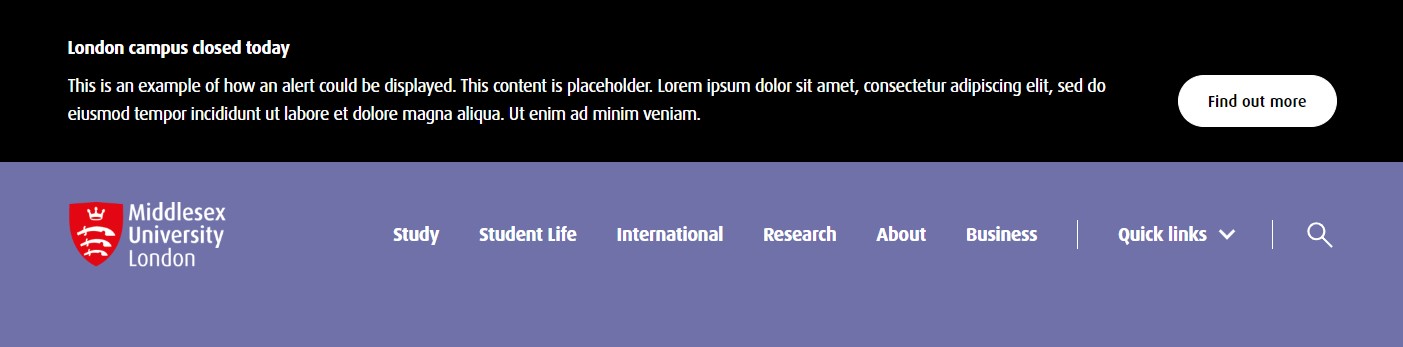
Notice Type Notice